| Not logged in : Login |
(Sponging disallowed)
About: http://data.openlinksw.com/oplweb/faq/UDA/HowDoICreateAZeroConfigDSNAnswer#this Goto Sponge NotDistinct Permalink
An Entity of Type : schema:Answer,
within Data Space : www.openlinksw.com associated with source document(s)

![http://www.openlinksw.com/c/8D6qRg7ahh]()

| Attributes | Values |
|---|---|
| described by | |
| type | |
| schema:answerExplanation |
|
| is topic of | |
| is acceptedAnswer of |
Faceted Search & Find service v1.17_git122 as of Jan 03 2023
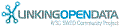

![[RDF Data]](/fct/images/sw-rdf-blue.png)

OpenLink Virtuoso version 08.03.3330 as of Apr 5 2024, on Linux (x86_64-generic-linux-glibc25), Single-Server Edition (30 GB total memory, 26 GB memory in use)
Data on this page belongs to its respective rights holders.
Virtuoso Faceted Browser Copyright © 2009-2024 OpenLink Software
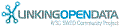

![[RDF Data]](/fct/images/sw-rdf-blue.png)
OpenLink Virtuoso version 08.03.3330 as of Apr 5 2024, on Linux (x86_64-generic-linux-glibc25), Single-Server Edition (30 GB total memory, 26 GB memory in use)
Data on this page belongs to its respective rights holders.
Virtuoso Faceted Browser Copyright © 2009-2024 OpenLink Software

![[cxml]](/fct/images/cxml_doc.png)
![[csv]](/fct/images/csv_doc.png)
![[text]](/fct/images/ntriples_doc.png)
![[turtle]](/fct/images/n3turtle_doc.png)
![[ld+json]](/fct/images/jsonld_doc.png)
![[rdf+json]](/fct/images/json_doc.png)
![[rdf+xml]](/fct/images/xml_doc.png)
![[atom+xml]](/fct/images/atom_doc.png)
![[html]](/fct/images/html_doc.png)