| text
|
- Open the file
$OPENLINK_INSTALL/bin/odbc.ini with a suitable text editor such as vi.
- Locate and edit the [OpenLink] section, which is a sample OpenLink Generic ODBC data source (DSN) created during the installation process—Sample DSN as created by installer:
[OpenLink]
Driver = /OPENLINK_INSTALL/lib/oplodbc.so
Host = localhost:5000
ServerType = Oracle 8.1.x
Database =
Options =
Username =
Password =
FetchBufferSize = 99
ReadOnly = no
DeferLongFetch = no
JetFix = no
Description = Sample DSN
- Example DB2 Data Source:
[db2]
Driver = /OPENLINK_INSTALL/lib/oplodbc.so
Host = requestbroker_hostname:5000
ServerType = DB2
Database = test
Options =
Username = db2inst1
Password = db2inst1
FetchBufferSize = 99
ReadOnly = no
DeferLongFetch = no
JetFix = no
Description = Sample DB2 Connection
- Presuming the OpenLink Request Broker is already running on the target machine, you are now ready to test the connection.
- Use the
iodbctest tool, which is packaged with the HTTP-based OpenLink ODBC Administrator, as follows:
# cd OPENLINK_INSTALL
# . ./openlink.sh
# iodbctest db2
iODBC Demonstration program
This program shows an interactive SQL processor
Driver Manager: 03.52.0507.0105
Driver: 06.02.1217 OpenLink Generic ODBC Driver (oplodbc.so)
SQL>You should now be able to issue SQL statements directly against the target database.
- Additional Information:
The bitness of the Generic ODBC Driver is determined by the bitness of your ODBC client application.
That is, if your ODBC client application is 32-bit, then the Generic ODBC Driver component MUST also be 32-bit.
- Open the file
$OPENLINK_INSTALL/bin/odbc.ini with a suitable text editor such as vi.
- Locate and edit the [OpenLink] section, which is a sample OpenLink Generic ODBC data source (DSN) created during the installation process—Sample DSN as created by installer:
[OpenLink]
Driver = /OPENLINK_INSTALL/lib/oplodbc.so
Host = localhost:5000
ServerType = Oracle 8.1.x
Database =
Options =
Username =
Password =
FetchBufferSize = 99
ReadOnly = no
DeferLongFetch = no
JetFix = no
Description = Sample DSN
- Example DB2 Data Source:
[db2]
Driver = /OPENLINK_INSTALL/lib/oplodbc.so
Host = requestbroker_hostname:5000
ServerType = DB2
Database = test
Options =
Username = db2inst1
Password = db2inst1
FetchBufferSize = 99
ReadOnly = no
DeferLongFetch = no
JetFix = no
Description = Sample DB2 Connection
- Presuming the OpenLink Request Broker is already running on the target machine, you are now ready to test the connection.
- Use the
iodbctest tool, which is packaged with the HTTP-based OpenLink ODBC Administrator, as follows:
# cd OPENLINK_INSTALL
# . ./openlink.sh
# iodbctest db2
iODBC Demonstration program
This program shows an interactive SQL processor
Driver Manager: 03.52.0507.0105
Driver: 06.02.1217 OpenLink Generic ODBC Driver (oplodbc.so)
SQL>You should now be able to issue SQL statements directly against the target database.
- Additional Information:
The bitness of the Generic ODBC Driver is determined by the bitness of your ODBC client application.
That is, if your ODBC client application is 32-bit, then the Generic ODBC Driver component MUST also be 32-bit.
- Open the file
$OPENLINK_INSTALL/bin/odbc.ini with a suitable text editor such as vi.
- Locate and edit the [OpenLink] section, which is a sample OpenLink Generic ODBC data source (DSN) created during the installation processâSample DSN as created by installer:
[OpenLink]
Driver = /OPENLINK_INSTALL/lib/oplodbc.so
Host = localhost:5000
ServerType = Oracle 8.1.x
Database =
Options =
Username =
Password =
FetchBufferSize = 99
ReadOnly = no
DeferLongFetch = no
JetFix = no
Description = Sample DSN
- Example DB2 Data Source:
[db2]
Driver = /OPENLINK_INSTALL/lib/oplodbc.so
Host = requestbroker_hostname:5000
ServerType = DB2
Database = test
Options =
Username = db2inst1
Password = db2inst1
FetchBufferSize = 99
ReadOnly = no
DeferLongFetch = no
JetFix = no
Description = Sample DB2 Connection
- Presuming the OpenLink Request Broker is already running on the target machine, you are now ready to test the connection.
- Use the
iodbctest tool, which is packaged with the HTTP-based OpenLink ODBC Administrator, as follows:
# cd OPENLINK_INSTALL
# . ./openlink.sh
# iodbctest db2
iODBC Demonstration program
This program shows an interactive SQL processor
Driver Manager: 03.52.0507.0105
Driver: 06.02.1217 OpenLink Generic ODBC Driver (oplodbc.so)
SQL>You should now be able to issue SQL statements directly against the target database.
- Additional Information:
The bitness of the Generic ODBC Driver is determined by the bitness of your ODBC client application.
That is, if your ODBC client application is 32-bit, then the Generic ODBC Driver component MUST also be 32-bit.
- Open the file
$OPENLINK_INSTALL/bin/odbc.ini with a suitable text editor such as vi.
- Locate and edit the [OpenLink] section, which is a sample OpenLink Generic ODBC data source (DSN) created during the installation processâSample DSN as created by installer:
[OpenLink]
Driver = /OPENLINK_INSTALL/lib/oplodbc.so
Host = localhost:5000
ServerType = Oracle 8.1.x
Database =
Options =
Username =
Password =
FetchBufferSize = 99
ReadOnly = no
DeferLongFetch = no
JetFix = no
Description = Sample DSN
- Example DB2 Data Source:
[db2]
Driver = /OPENLINK_INSTALL/lib/oplodbc.so
Host = requestbroker_hostname:5000
ServerType = DB2
Database = test
Options =
Username = db2inst1
Password = db2inst1
FetchBufferSize = 99
ReadOnly = no
DeferLongFetch = no
JetFix = no
Description = Sample DB2 Connection
- Presuming the OpenLink Request Broker is already running on the target machine, you are now ready to test the connection.
- Use the
iodbctest tool, which is packaged with the HTTP-based OpenLink ODBC Administrator, as follows:
# cd OPENLINK_INSTALL
# . ./openlink.sh
# iodbctest db2
iODBC Demonstration program
This program shows an interactive SQL processor
Driver Manager: 03.52.0507.0105
Driver: 06.02.1217 OpenLink Generic ODBC Driver (oplodbc.so)
SQL>You should now be able to issue SQL statements directly against the target database.
- Additional Information:
The bitness of the Generic ODBC Driver is determined by the bitness of your ODBC client application.
That is, if your ODBC client application is 32-bit, then the Generic ODBC Driver component MUST also be 32-bit.
|

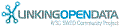

![[RDF Data]](/fct/images/sw-rdf-blue.png)

![[cxml]](/fct/images/cxml_doc.png)
![[csv]](/fct/images/csv_doc.png)
![[text]](/fct/images/ntriples_doc.png)
![[turtle]](/fct/images/n3turtle_doc.png)
![[ld+json]](/fct/images/jsonld_doc.png)
![[rdf+json]](/fct/images/json_doc.png)
![[rdf+xml]](/fct/images/xml_doc.png)
![[atom+xml]](/fct/images/atom_doc.png)
![[html]](/fct/images/html_doc.png)