| text
|
-
Log in to your Unix or Linux server machine, and Create and/or navigate to the intended OpenLink installation directory, e.g.,
mkdir /opt/openlink
cd /opt/openlink
Note: cd into the installation directory.
-
The installation files ship as an installation shell script, a driver
.taz archive, and an optional administrator .taz file. Download these documents using binary-preserving methods (e.g., ftp in BIN mode, or scp), and place them in your installation folder.
-
Run the following command to start the installation:
sh install.sh
You must choose a TCP port at which the OpenLink Request Broker will listen for requests. The default is 5000. You will need to know this port number and the Broker host's IP address or hostname when configuring ODBC Data Source Names (DSNs). You must choose a TCP port at which the OpenLink Request Broker's HTTP-based Admin Assistant will listen for requests. The default is 8000. You will need to know this port number and the Broker host's IP address or hostname to access your Admistrator in a Web browser. The URL will look like this:
http://broker-host.example.com:8000/
-
Additional Configuration Parameters:
-
Log file? enables you to specify the name and location of the OpenLink Request Broker's HTTP-based Admin Assistant's log file. It is best to go with the default.
-
You can choose to log all requests made to the OpenLink Request Broker's HTTP-based Admin Assistant. This is not diagnostic-level ODBC tracing nor multi-tier connection logging. The default is no, and this is generally appropriate.
-
You can change the OpenLink Request Broker's HTTP-based Admin Assistant's default username from "
admin." This is the username you will use when working with the OpenLink Request Broker's HTTP-based Admin Assistant. (You can set up other usernames later; consider this one similar to "root.")
-
You can change the OpenLink Request Broker's HTTP-based Admin Assistant's default password from "
admin." This is the password associated with the username you just set.
The Installation is complete.
-
Optionally, The domain section of the rulebook contains the Database Agent connection parameters for the outgoing connections towards your Oracle database.
Default Database Agent names for oracle use the following pattern:
[generic_ora{{version}}]. For Example, the Oracle 12 parameters are located in:
[generic_ora12].
Locate your Database Agent, and uncomment the "Connect Options" parameter.
Add your hostname and port values using the following template:
Connect Options = -H {{host}} -P {{port number}}.
Configuration is complete.
-
Installation is complete, proceed to making a test connection with your Client Component installation. If you haven't installed this component, please follow one of the following guides:
-
Optionally, if you would like to hard-code connection settings, proceed to one of the following Database Agent configuration guides:
-
Database Agents (Optional)
-
Log in to your Unix or Linux server machine, and Create and/or navigate to the intended OpenLink installation directory, e.g.,
mkdir /opt/openlink
cd /opt/openlink
Note: cd into the installation directory.
-
The installation files ship as an installation shell script, a driver
.taz archive, and an optional administrator .taz file. Download these documents using binary-preserving methods (e.g., ftp in BIN mode, or scp), and place them in your installation folder.
-
Run the following command to start the installation:
sh install.sh
You must choose a TCP port at which the OpenLink Request Broker will listen for requests. The default is 5000. You will need to know this port number and the Broker host's IP address or hostname when configuring ODBC Data Source Names (DSNs). You must choose a TCP port at which the OpenLink Request Broker's HTTP-based Admin Assistant will listen for requests. The default is 8000. You will need to know this port number and the Broker host's IP address or hostname to access your Admistrator in a Web browser. The URL will look like this:
http://broker-host.example.com:8000/
-
Additional Configuration Parameters:
-
Log file? enables you to specify the name and location of the OpenLink Request Broker's HTTP-based Admin Assistant's log file. It is best to go with the default.
-
You can choose to log all requests made to the OpenLink Request Broker's HTTP-based Admin Assistant. This is not diagnostic-level ODBC tracing nor multi-tier connection logging. The default is no, and this is generally appropriate.
-
You can change the OpenLink Request Broker's HTTP-based Admin Assistant's default username from "
admin." This is the username you will use when working with the OpenLink Request Broker's HTTP-based Admin Assistant. (You can set up other usernames later; consider this one similar to "root.")
-
You can change the OpenLink Request Broker's HTTP-based Admin Assistant's default password from "
admin." This is the password associated with the username you just set.
The Installation is complete.
-
Optionally, The domain section of the rulebook contains the Database Agent connection parameters for the outgoing connections towards your Oracle database.
Default Database Agent names for oracle use the following pattern:
[generic_ora{{version}}]. For Example, the Oracle 12 parameters are located in:
[generic_ora12].
Locate your Database Agent, and uncomment the "Connect Options" parameter.
Add your hostname and port values using the following template:
Connect Options = -H {{host}} -P {{port number}}.
Configuration is complete.
-
Installation is complete, proceed to making a test connection with your Client Component installation.
-
Log in to your Unix or Linux server machine, and Create and/or navigate to the intended OpenLink installation directory, e.g.,
mkdir /opt/openlink
cd /opt/openlink
Note: cd into the installation directory.
-
The installation files ship as an installation shell script, a driver
.taz archive, and an optional administrator .taz file. Download these documents using binary-preserving methods (e.g., ftp in BIN mode, or scp), and place them in your installation folder.
-
Run the following command to start the installation:
sh install.sh
You must choose a TCP port at which the OpenLink Request Broker will listen for requests. The default is 5000. You will need to know this port number and the Broker host's IP address or hostname when configuring ODBC Data Source Names (DSNs). You must choose a TCP port at which the OpenLink Request Broker's HTTP-based Admin Assistant will listen for requests. The default is 8000. You will need to know this port number and the Broker host's IP address or hostname to access your Admistrator in a Web browser. The URL will look like this:
http://broker-host.example.com:8000/
-
Additional Configuration Parameters:
-
Log file? enables you to specify the name and location of the OpenLink Request Broker's HTTP-based Admin Assistant's log file. It is best to go with the default.
-
You can choose to log all requests made to the OpenLink Request Broker's HTTP-based Admin Assistant. This is not diagnostic-level ODBC tracing nor multi-tier connection logging. The default is no, and this is generally appropriate.
-
You can change the OpenLink Request Broker's HTTP-based Admin Assistant's default username from "
admin." This is the username you will use when working with the OpenLink Request Broker's HTTP-based Admin Assistant. (You can set up other usernames later; consider this one similar to "root.")
-
You can change the OpenLink Request Broker's HTTP-based Admin Assistant's default password from "
admin." This is the password associated with the username you just set.
The Installation is complete.
-
Optionally, The domain section of the rulebook contains the Database Agent connection parameters for the outgoing connections towards your Oracle database.
Default Database Agent names for oracle use the following pattern:
[generic_ora{{version}}]. For Example, the Oracle 12 parameters are located in:
[generic_ora12].
Locate your Database Agent, and uncomment the "Connect Options" parameter.
Add your hostname and port values using the following template:
Connect Options = -H {{host}} -P {{port number}}.
Configuration is complete.
-
Installation is complete, proceed to making a test connection with your Client Component installation.
|

![http://data.openlinksw.com/describe/?url=http%3A%2F%2Fdata.openlinksw.com%2Foplweb%2Fuda%2Fhowto%2FGenericLinuxMulti-TierRequestBrokerInstallationGuide%23this]()

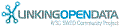

![[RDF Data]](/fct/images/sw-rdf-blue.png)

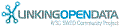

![[RDF Data]](/fct/images/sw-rdf-blue.png)

![[cxml]](/fct/images/cxml_doc.png)
![[csv]](/fct/images/csv_doc.png)
![[text]](/fct/images/ntriples_doc.png)
![[turtle]](/fct/images/n3turtle_doc.png)
![[ld+json]](/fct/images/jsonld_doc.png)
![[rdf+json]](/fct/images/json_doc.png)
![[rdf+xml]](/fct/images/xml_doc.png)
![[atom+xml]](/fct/images/atom_doc.png)
![[html]](/fct/images/html_doc.png)