| Not logged in : Login |
About: How Do I Install Virtuoso Docker Container Image?: Step 3 Goto Sponge NotDistinct Permalink

Creating a sample Virtuoso Docker instance Here is a quick example of how to create a new virtuoso instance on your system: $ mkdir my_virtdb $ cd my_virtdb $ docker run \ --name my_virtdb \ --interactive \ --tty \ --env DBA_PASSWORD=mysecret \ --publish 1111:1111 \ --publish 8890:8890 \ --volume `pwd`:/database \ openlink/virtuoso-closedsource-8:latest This will create a new Virtuoso 11 database in the my_virtdb subdirectory and starts a Virtuoso instance with the HTTP server listening on port 8890 and the ODBC 2 / JDBC / ADO.Net / OLE-DB / ISQL data server listening on port 1111. The docker 8 image in running in foreground (with -i or --interactive) mode, so you can see what it is doing. You should now be able to contact the Virtuoso 11 HTTP server using the following URL: http://localhost:8890/ You can shut down Virtuoso by pressing the CTRL and C buttons in that terminal session.
| Attributes | Values |
|---|---|
| description |
|
| described by |
|
| title |
|
| type | |
| position |
|
| is topic of | |
| is schema:step of |
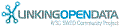

![[RDF Data]](/fct/images/sw-rdf-blue.png)
OpenLink Virtuoso version 08.03.3330 as of Apr 5 2024, on Linux (x86_64-generic-linux-glibc25), Single-Server Edition (30 GB total memory, 27 GB memory in use)
Data on this page belongs to its respective rights holders.
Virtuoso Faceted Browser Copyright © 2009-2024 OpenLink Software

![[cxml]](/fct/images/cxml_doc.png)
![[csv]](/fct/images/csv_doc.png)
![[text]](/fct/images/ntriples_doc.png)
![[turtle]](/fct/images/n3turtle_doc.png)
![[ld+json]](/fct/images/jsonld_doc.png)
![[rdf+json]](/fct/images/json_doc.png)
![[rdf+xml]](/fct/images/xml_doc.png)
![[atom+xml]](/fct/images/atom_doc.png)
![[html]](/fct/images/html_doc.png)