| Not logged in : Login |
About: How Do I Install Virtuoso on Linux and other Unix Operating Systems?: Step 6 Goto Sponge NotDistinct Permalink

Run the install script using the following command: $ sh install.sh - Extracting Virtuoso Universal Server v8.3 - Checking where license file should be stored Please make sure all licenses are stored in: "/etc/oplmgr" - Checking for initial Virtuoso license - Starting OpenLink License Manager - Using License directory "/etc/oplmgr" - Creating default environment settings - Creating default database settings - Configuring: database - Creating directory $VIRTUOSO_HOME/database/backup - Creating directory $VIRTUOSO_HOME/database/logs - Installing new virtuoso.ini in $VIRTUOSO_HOME/database - Installing new php.ini in $VIRTUOSO_HOME/database - Creating symlink to $VIRTUOSO_HOME/bin/virtuoso-iodbc-t - Registering ODBC drivers - Registering .NET provider for Mono - Finalizing installation This concludes the first part of the installation. To start the Virtuoso database, please use the following command: $ bin/virtuoso-start.sh After the Virtuoso database successfully started, you can continue setting up your database by opening the following URL in your browser: http://localhost:8890/conductor/ Installation completed $
| Attributes | Values |
|---|---|
| description |
|
| described by |
|
| title |
|
| type | |
| position |
|
| is topic of | |
| is schema:step of |
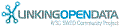

![[RDF Data]](/fct/images/sw-rdf-blue.png)
OpenLink Virtuoso version 08.03.3330 as of Apr 5 2024, on Linux (x86_64-generic-linux-glibc25), Single-Server Edition (30 GB total memory, 27 GB memory in use)
Data on this page belongs to its respective rights holders.
Virtuoso Faceted Browser Copyright © 2009-2024 OpenLink Software

![[cxml]](/fct/images/cxml_doc.png)
![[csv]](/fct/images/csv_doc.png)
![[text]](/fct/images/ntriples_doc.png)
![[turtle]](/fct/images/n3turtle_doc.png)
![[ld+json]](/fct/images/jsonld_doc.png)
![[rdf+json]](/fct/images/json_doc.png)
![[rdf+xml]](/fct/images/xml_doc.png)
![[atom+xml]](/fct/images/atom_doc.png)
![[html]](/fct/images/html_doc.png)